
Blogger's back end (at www.blogger.com) includes some quirks that are confusing at best.
A worst, they could cause you to make errors that cannot be undone.
Permanently delete

|
| Actually, you only see this if the blog is deleted. |
I don't mean "you" of course, since you know to never delete a Blogger blog.
But someone else might come to regret deleting their blog, especially when they discover that doing so does not make the blogspot web address available for reuse.
And if that person were to click "delete permanently," they'd discover that undelete is no longer an option. The blog would really be deleted permanently, and the URL could never be reused.
Autoclick
Many click the "permanently" button automatically.
However, this is actually the screen you get after you are successful in deleting a blog. "Permanently delete" and "undelete" are the two things you can then do with the deleted blog, at least for a few months.
You can't come back from "permanently."
Fail.
No theme preview
If you ever make even the slightest modification to your blog theme, you will see this message on your Theme page:
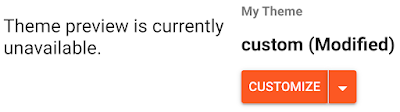
|
Doesn't this feel like something is broken?
Update: This has changed! (Proof that Google hangs on my every word.) It's a bit clearer now, see for yourself.
The wording suggests there is a live preview that is being blocked by some problem that Google needs to fix.
The truth is that there never was such a preview of your blog, just a static image of each unmodified version of the blog theme.
Blogger doesn't know if your change is even a visible one, just that you did something. That image might longer apply.
To be safe, Blogger shows you the generic message instead of the generic image.
Live previews of your personal blog, on the other hand, are available (1) for posts and pages, and (2) in the theme customizer and the theme HTML editor.
But on the theme page, things would be clearer if the message were "Customized themes are not previewed."
Or just nothing at all.
Customizer

|
| Click to navigate the Customizer. |
You can access the Customizer from your Theme page to change things like font size, color, and selection. Also backgrounds and column widths.
Different blog themes have different options. But the trick is to click on the little grey chevrons and triangles, and use the scroll bars, to choose the customizable attributes.
It's easy once you know, but not at all obvious.
Alignment confusion
|
|
| Center |
When clicked, the alignment tool on the toolbar (shown: center) is a small menu that controls alignment. (When at rest, it shows the alignment of the current selection.)
Confusions follows Blogger's use of this exact icon for two different things.
In the main toolbar, it aligns text: left, right, centered, and justified.
On the pop-up toolbar you see if you select an image, it aligns the image: left, right, center.
If you try to align an image with the text tool, nothing happens.
Text wraps around left- and right-aligned images.
PageList widget
It's powerful, but hard to configure. My step-by-step is elsewhere.
•
Those are my nominees for Confusing Hall of Shame.
Did I miss anything?
There was a theme preview in old Blogger UI. What a shame thing Google did.
ReplyDeleteI think that's right. Which creates the expectation that it "should" be like that now! At least for us old timers.
DeleteYeah, "preview" is misleading, even with default themes, because it doesn't change when you adjust anything through Customizer.
DeleteThe previous UI had a live preview, because the blog content was loaded in a small iframe. I think they removed this for security reasons (to exclude external elements/scripts from the dashboard). Maybe they planned something as a replacement, but never implemented it.
Well technically the jpg, when present, does accurately preview the theme.
DeleteIt isn't completely useless, it just defies expectations.
I'm fairly sure I used to click on Toggle Caption and if I chose to write a caption for an image, the cursor would enter the field straight away. Now it's a two step click- Toggle > Click in field.
ReplyDeleteOr am I getting old?
Norman, any one who remembers anything is old these days...but yes, a feature of the current UI is many more clicks to do the same thing.
DeleteI was just recently puzzling over these very things! So much I miss and so much I love/hate/have no idea about! lol thank you for your blog ✍️
ReplyDeleteSomething I always found puzzling/annoying is how a normal indentation click is a blockquote being applied. It's caused me some confusion before when trying to adjust it.
ReplyDeleteWhoa, I never noticed that before! (Because I don't indent text, I guess).
DeleteAnd a double indent is nested block quotes.
The block quote so applied has all sorts of inline css in it to it to remove any other block-quote formatting. Seems kind of messy.
I don't know if this is just me, but adding the "Read More" jumpbreak separator in the blog editor almost always screws up. Either it gets applied to the very top of the post rather than where my cursor is, or else it will immediately screw up the spacing/format of where it's inserted. My personal workaround is to always make a line of asdf nonsense text, two carriage returns, then another line of asdf nonsense text, and put the jumpbreak between those lines. Stupid but works.
ReplyDeleteI haven't had that problem, personally (Mac/Chrome). for me, adding the jump on Compose does seem to do weird and mostly harmless things to the underlying HTML.
DeleteMy post editor has been stuck in HTML mode for the past four years. No error prompt or whatsoever 😁
ReplyDeleteI suppose this does belong in the Hall of Shame!
DeleteYou can toggle between HTML Mode and Compose Mode using the toolbar tool at far left.
In HTML Mode it looks like two brackets <>. use it to choose the pencil icon.
I followed the directions but how do I find the pencil icon? On one of my blogs there is no pencil or way to edit anything and on my main one I have the pencil and can edit easily. This drives me crazy. thanks, Voo
DeleteThat should do it, but it doesn't work on my blog. Maybe there's an unclosed tag or an unsupported tag in the post editor causing the issue? I was expecting it to prompt me before saving or publishing the post if that were the case. I tried clearing the cache, checked logged-in devices, and switched back to Compose mode, but it still reverts to HTML mode. Maybe xml template code causing it? I dunno 😁
Delete@anonymous and @Voo, this is just too complicated to troubleshoot in comments to a blog. If you will take this to the help community I or someone else will sort it with you.
Delete